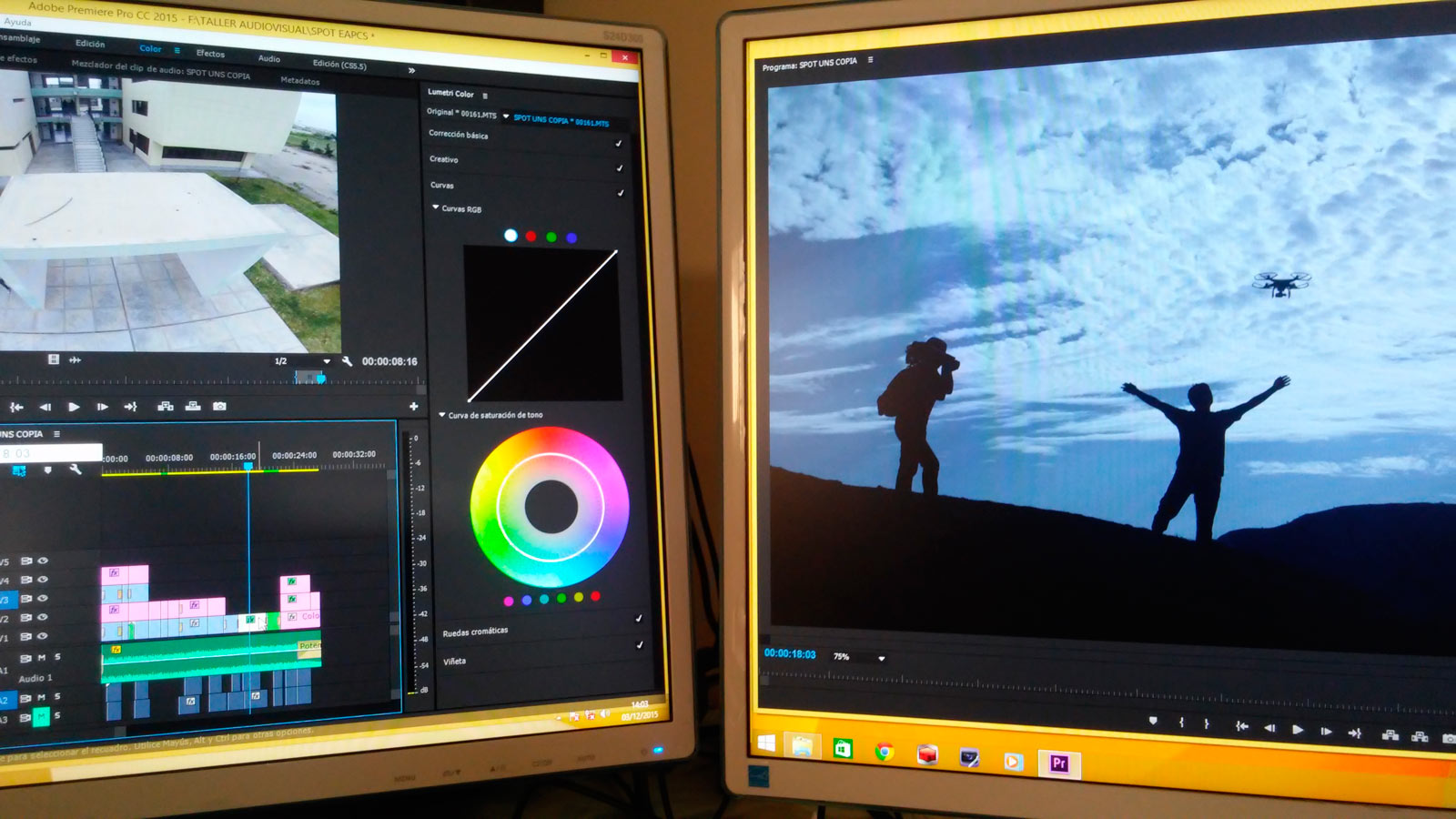To a considerable extent, YES. New possibilities for improving the quality of archival video recordings have emerged, especially from formats like VHS video cassettes, small VHS-C, S-VHS, Video8, Hi8, Digital8, or miniDV. All of this is thanks to the proliferation of programs based on artificial intelligence (AI) algorithms! In response to frequent inquiries about the possibility of enhancing the quality of old home video films, we have launched a new service for improving the quality of vintage video recordings from video cassettes or light-sensitive Normal and Super 8mm celluloids. The procedure looks as follows:
Step 1: We start by selecting the most suitable video cassette recorder (VCR) with Time Base Correction (TBC) to achieve the best possible result right at the input signal. This is crucial for analog video recording on cassette types such as VHS, VHS-C, S-VHS, Video8, and Hi8.
Step 2: The capture (digitization) of analog or digital video signals takes place on a computer equipped with the professional BlackMagic Design Intensity Pro 4K card. During capture, the material is saved without any compression. For example, 3 hours of video material (in standard definition, SD, at 720x576 pixels) results in approximately a 300 GB file!
Step 3: The video material is captured according to the standard for the specific cassette type, including aspects like interlacing (read more) or appropriate resolution. All amateur cameras recording images on magnetic tape (cassettes) used interlacing. There are various methods for removing interlacing, some better than others. Video without interlacing, known as “progressive,” is the modern standard used virtually everywhere: on TV, phones, video cameras, etc. This is where the AI program comes into play, running on the workstation with its interlacing removal algorithms.
STEP-4: Now the uncompressed video material is passed through a computer program based on artificial intelligence algorithms (machine learning). The application running on a powerful workstation tries to:
- Deinterlace the image in an intelligent way so that the output image is progressive, as it is nowadays,
- Remove noise from parts of the image, especially areas with a uniform flat color, e.g. sky, or very dark areas of the image where noise was introduced by imperfections of old CCD sensors in cameras,
- Remove various artifacts resulting from MPEG compression, e.g. when recording on miniDV, HDV tapes, there was a low-loss compression applied on the tape,
- Enlarge the old video image with a resolution of 720x576i using artificial intelligence algorithms to modern standards, i.e. to HD 1280x720p, FullHD 1920x1080p pixels or even to UHD or 4K, 8K. The program tries to make up for the missing pixels of the image, those that were never recorded by the camera! Sometimes this gives artificially looking effects and sometimes very good ones. It depends a bit on the type of shot and the quality of the input material, the better the effects are better,
- Improve the contrast and sharpness of the image,
- Smooth and clean the image from noise,
- Optionally increase the smoothness of the video by increasing the number of frames per second, e.g. from 25 FPS to 50 FPS for the PAL system or from 20 FPS for celluloids to 25 FPS. Here, too, artificial intelligence algorithms are used to make up for something that was not recorded by the camera!
Step 5 (optional): Optionally, you can edit the cleaned-up material: remove unwanted scenes, make cuts, rearrange shots, add subtitles or simple animation, i.e. perform so-called non-linear editing. You can also improve the color grading of individual shots: brighten, darken, change the hue. It is also possible to edit the sound track, e.g.: adjust the volume, eliminate unwanted noise from the old tape, etc. We use the professional DaVinci Resolve program from BlackMagic Design to work on the video material.
Step 6: Until now, the video file was very large. It’s time to reduce its size and save it in the format currently used on TV, computer, smartphone: MPEG-4 / MP4 with H264 or H265 compression. The operator chooses the degree of lossy compression to maintain an optimal balance between the quality of the film and its final size.
Step 7 (necessary): Transfer the material improved by AI and the operator to the customer on a medium such as: USB Pendrive, SD / miniSD card, external hard drive or upload the file for download on our private FTP server on the Internet.
There is a possibility of making a free sample of improving your video material.
We invite you to contact us!
We also invite you to watch numerous examples of improving video quality on our YouTube channel and below:
Due to the uniqueness of the service (large workload of the operator and high requirements for the equipment) the price is determined individually depending on the scope of work on the audio and video material.